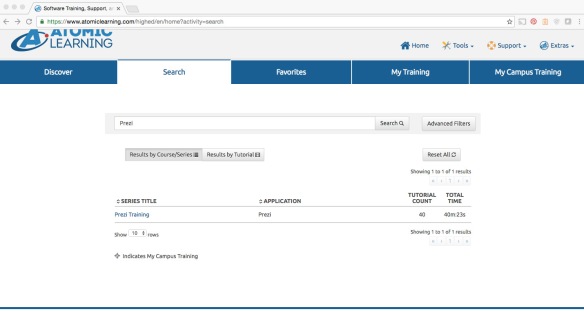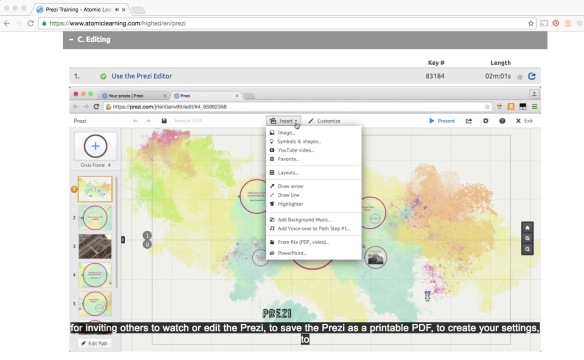Have you ever wanted to use a full-length feature film as instructional material for your online course, but didn’t go for it because of copyright worries?
Well, worry no more! The USF System has a subscription to Swank Digital Campus. This is a streaming film service that integrates with Canvas and allows us to rent feature films for students to view in our online courses.
The selection is vast! From classics, to foreign films, to movies just released on DVD; you name it and they’ve probably got it!

So this means you can stream all eight Harry Potter movies for fun, right?
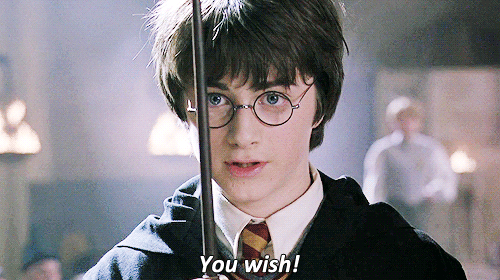
I do wish! But understandably, no.
Here are the criteria for use of the films:
- Priority is given to online courses
- Student enrollment should be over 50
- There is a maximum of 5 titles per course
- The film(s) must be used as instructional materials for a course activity
There is some flexibility with these guidelines, so talk with your Instructional Designer about your specific goals.
To view a list of currently available titles, visit the USF Libraries Swank Rental Listing. If the title you are looking for is not listed in the current rentals, you can search the Swank Digital Campus Catalog to see if your desired film is available for rent.
Once the tool is integrated into the course, students will be able to visit the “Course Reserves” link on the left menu of your course throughout the semester. The films you have rented will be linked there and can be viewed upon signing in with a USF NetID and Password.
Also, all of the films through this service have Closed Captioning to improve accessibility (Karla approved!).
To learn more, or to integrate this tool into your course, contact your Instructional Designer at Online Learning and Instructional Technology Services.